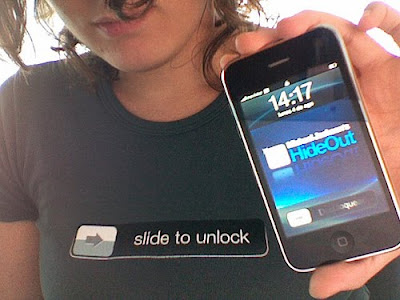
By reading my other articles, you must come to conclusion that personal organizing is more than a hobby for me-- it's a passion. While I love using my handy notebook for organizing my every day life (see my other articles for more info on this approach), sometimes it is simply easier to save space in our purses or pockets to utilize our iPhones for our organizing purposes. The following suggestions are for all iPhone users, regardless of the version, to help jump-start their organizing while saving them space.
First of all, make sure that you have an iPhone (any version) and access to iTunes. Also, it is important to ensure that all of your updates for iTunes and your iPhone are current.
Secondly, go to iTunes, and look up "To Do's" in the box that says "Search iTunes Store" at the top of the page. An application called "To Do's" by AustinBull Software should pop-up first, and it will be a red square with a check mark in it. It is a free application, which is even better for frugal-minded people like myself! Click "Get App" underneath the application, and wait until it downloads.
In order to successfully transfer this application to your iPhone, you will need to plug your iPhone into your computer using your iPhone adapter-- it is a white cord with a USB connector on one side, and on the other side a device that slides into the bottom of your iPhone. Wait until your iPhone is recognized by your computer (it will show itself on the side iTunes), and then click on it. Make sure that the box for your applications is checked, and then press the button to sync your iPhone.
After properly removing it from your computer (don't just jerk it out!), check to make sure that your new application appears on your iPhone. Touch it on your iPhone screen, and first click on your "To Do Lists" on the first page. Here, you will be able to add various "To Do" folders in order to organize your life. They already provide several folders such as "personal," "household," and other lists, but feel free to add your own. I also added a "Wants" folder (where I list all of the things that have caught my eye lately, which is great for your birthdays and Christmas celebrations), a "Today" folder (where I list specific things that I must accomplish for that day), and others. Get creative with this-- you can make folders for recipes you want to cook, books you want to read, movies you want to watch, school tasks you must complete, and anything else you can think of!
To add a task to a specific folder, simply go to "To Do's" from the main page, click on it, and then click on which folder you would like to add something to. Then, click on the "+" sign, and type in your task. You can even determine the due date for each task, and label it as either urgent, important, or regular in importance. Each folder will automatically alphabetize your list of tasks so they are easy to find!
Also, "Grocery List" and "Calendar" are two other functions located in this application's main page. You can keep track of important dates on the calendar function, and supplement the grocery list for a "needs," or shopping, list. Make sure to list things that you need-- such as food, personal hygiene products, and the like. The rest can go on your "Wants" list.
P.S. Organizer/ToDo by YadaHome is another great application, but costs 99 cents.
Questions, concerns, song and dance routines? Leave me a comment!




No comments:
Post a Comment